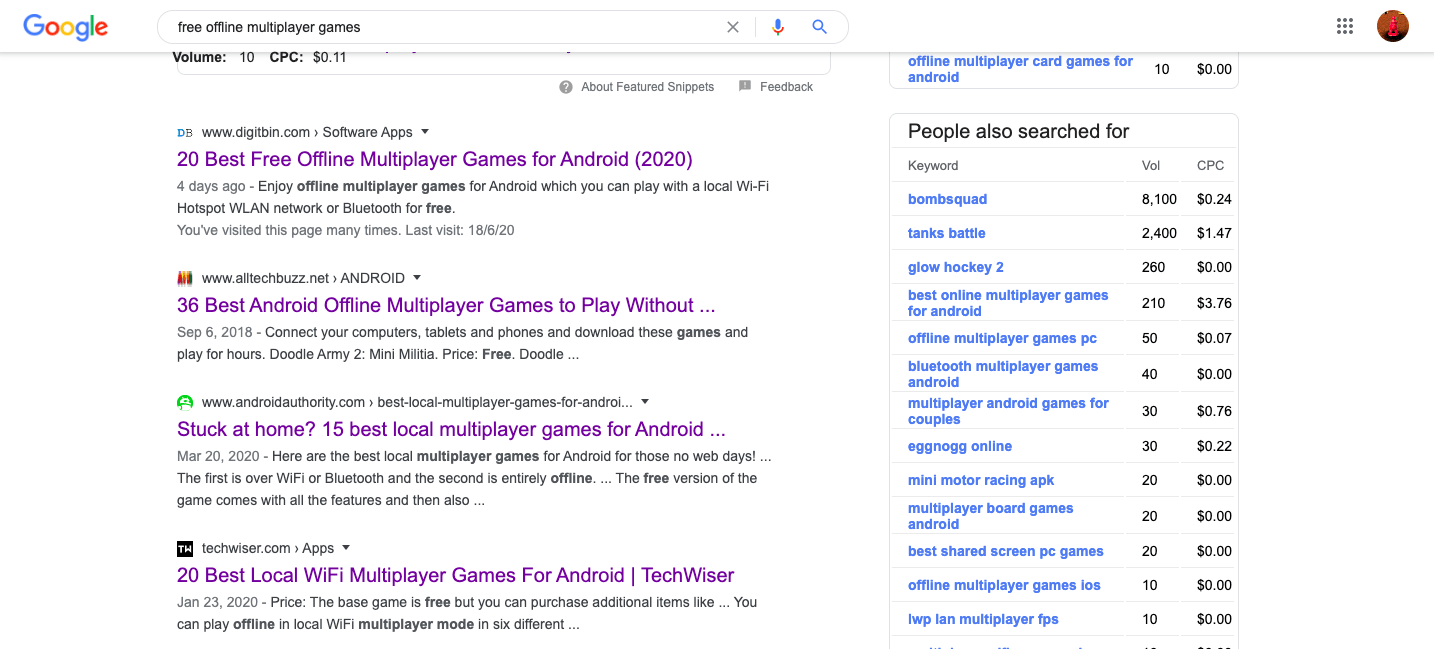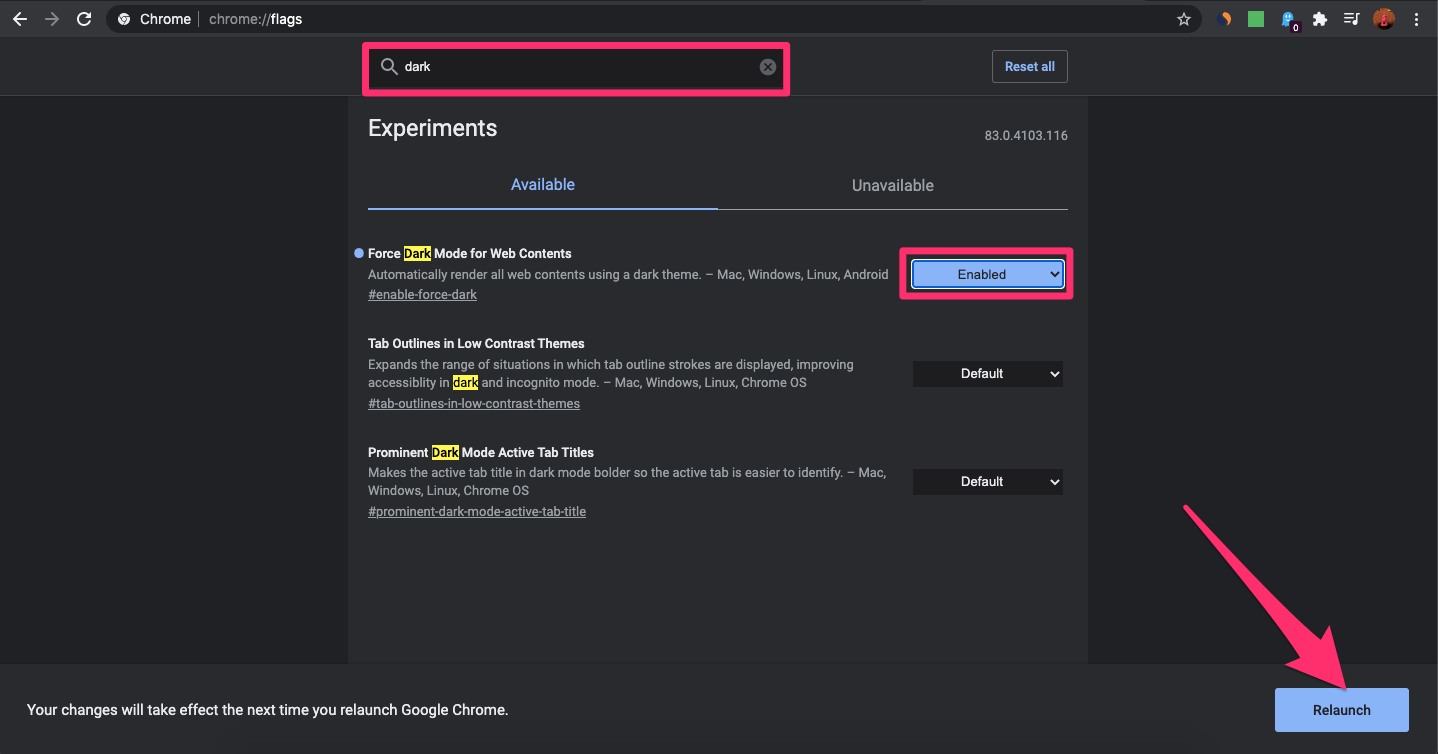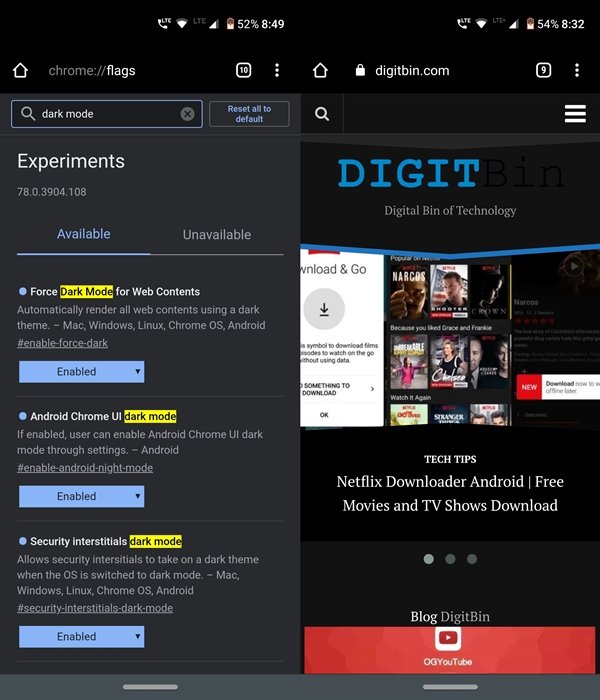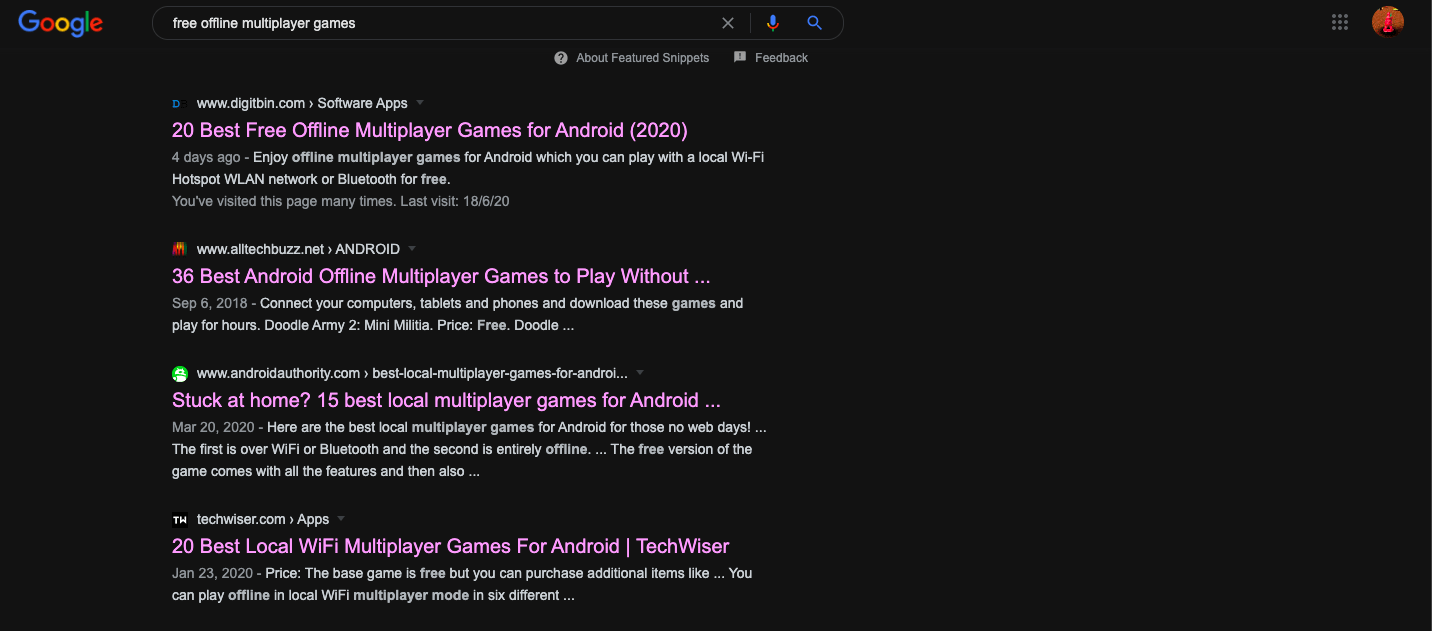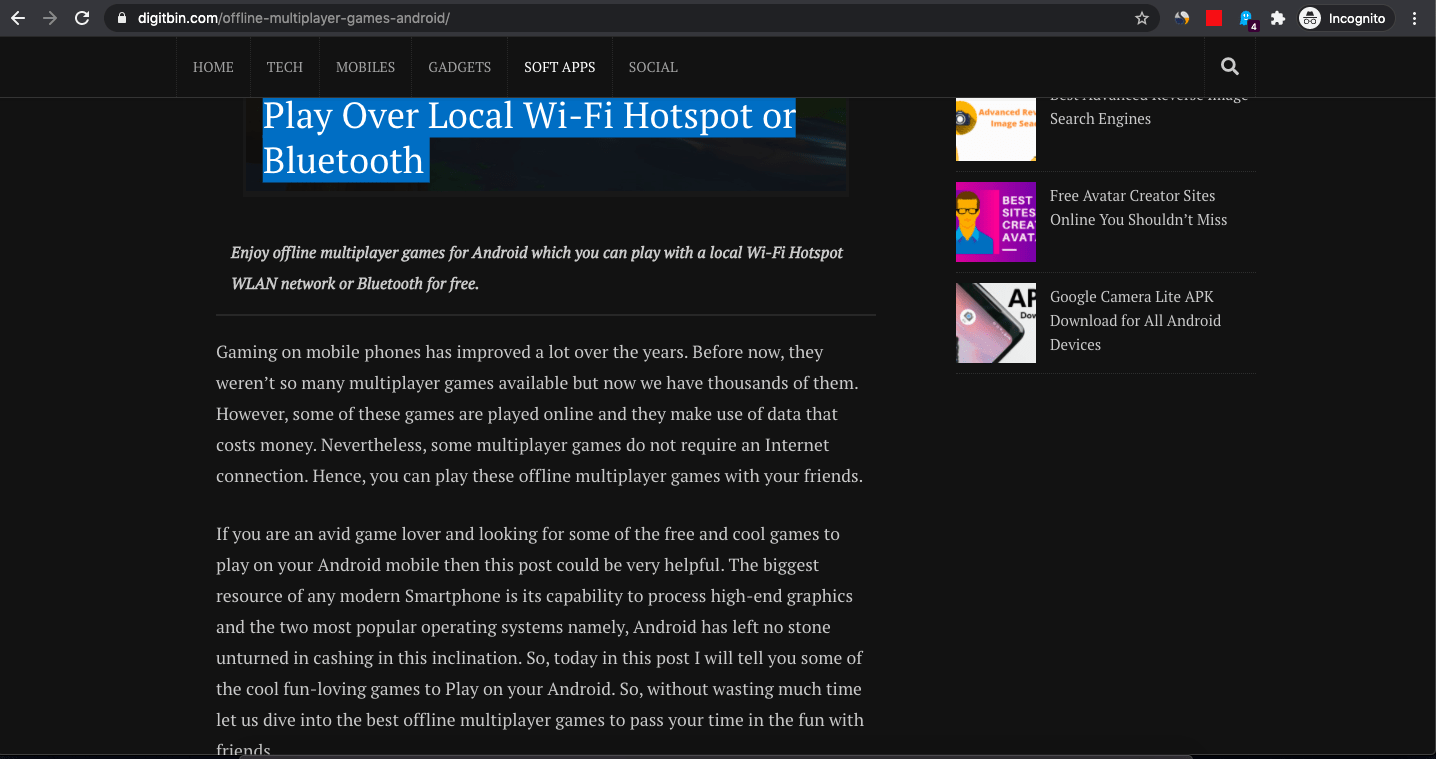Dark Mode was one of the most awaited features that have finally made its way over to the Chrome browser. In order to reduce strain on your eyes, you should definitely consider turning on the Dark mode on your Android device as well as PC. The flags to enable Dark Mode on Android devices are Force Dark Mode, Android Chrome UI dark mode, and Security interstitials dark mode flags. On the other hand, consider enabling Force Dark Mode for Web Contents flags to get a completely dark theme on your desktop and mobile. Make sure to enable all the above-mentioned flags, otherwise, you might end up getting only a partial dark mode on the desired platform.
How to Enable Dark Mode in Search Results?
Here are the Steps to Enable Dark Mode in Google Search Results and Sites on Google Chrome
Open Chrome Browser on your Mobile or PC.
Head over to the Omnibox (i.e. address bar), type chrome://flags, and hit Enter.
Now you may take the help of the search bar type Dark Mode.
You can also enable Dark Mode on Chrome Browser Mobile for Android with the same Flag.
Once you have reached that flag; Force Dark Mode for Web Contents, all you have to do is change its default state. For that click on the box that says Default and change its state to Enabled.
As soon as you do so, you will get notified to restart your browser. Just click on the Relaunch button to do so.
That’s it. As soon as the Chrome browser relaunches, the said flag would be enabled and you will see the Dark Mode on Chrome.
Search Results and Sites on Chrome Browser are Forced in Dar Mode.
Conclusion: Use Google Chrome with Dark Mode and enjoy Night Mode in Seach Results and Force all websites in Chrome to Load in Dark. If you’ve any thoughts on Dark Mode in Google Search Results on Chrome, then feel free to drop in below comment box. Also, please subscribe to our DigitBin YouTube channel for videos tutorials. Cheers!