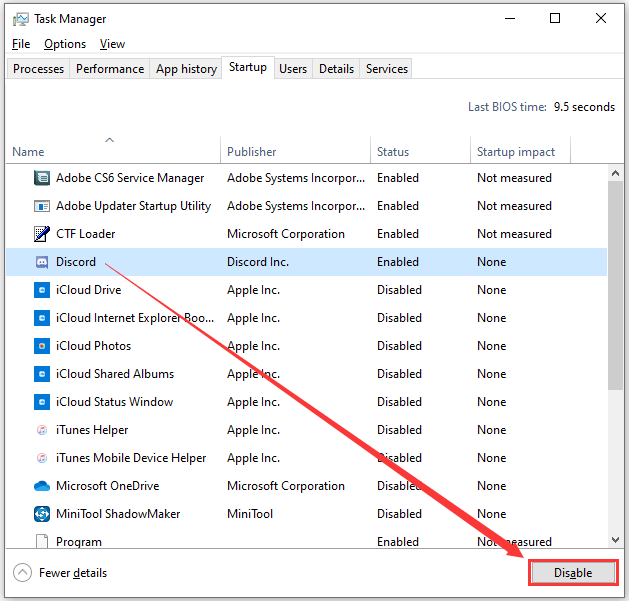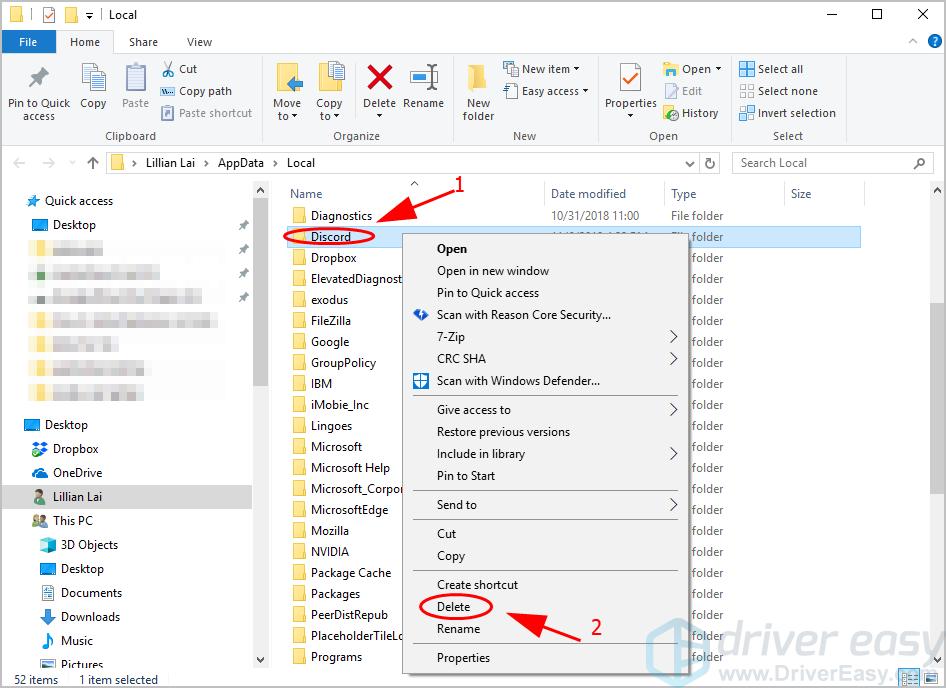The company is now projecting this application as a voice and video call application that everybody can use. However, being an application, there are several errors and common error codes that you may come across while using this application. In this post, we will discuss all those Discord error codes, that several users have reported, and also give you the methods or workarounds to fix them. So, with that being said, let us get straight into the article itself:
How to Fix Error on Discord?
The ‘installation has failed’ Error
First, you need to kill the Discord App in Task Manager.
Press the Windows Logo Key and R at the same time to open the Run box.Type ‘taskmgr‘ and click OK.Select any process related to Discord, and click End task/Disable.
Secondly, Delete Discord Files and Folders
Open the Run box and type %AppData% and click OK.Right-click the discord folder and click Delete in File Explorer. Again open the Run box and type %LocalAppData% and click OK.Right-click the discord folder and click Delete in File Explorer.
Error Code 2020: It is not related to any year, but this error pops up when you are using the wrong sign-in credentials. The message that you will get probably would be “Request Signing Failed.” To fix this, you need to check the credentials that you are entering. Error Code 2022: This error code pops up with a message “Disk Space Low.” And it is self-explanatory, that you need to clean up some disk space in order for Discord to run. Error Code 2023: You get this error “Disk Permission Denied” when you are trying to install Discord in a location on your HDD where you do not have permissions. Try a new location or change the permissions in the desired location. Error Code 2024: When you try to uninstall a game then due to some issues error code 2024 “Uninstall failed” will pop up. In this scenario, you should manually remove the game files from your disk. Locate the files on your HDD and delete them permanently from your PC. Error Code 2025: Well this error code is related to the incompatible script. You will get a message “Install Script Failed.” In such situations, you need to reinstall the Discord application and ensure that the script is correct. Error Code 2029: When this issue occurs, you will get an error message “Build Not Found” and in such situations, you need to completely restart the Discord application. Error Code 2051: This is a Panic! Error and it should be escalated to the developers of Discord via email or any other means. Error Code 2059: When this error code 2059 pops up then the error message displayed would be “Failed to set Registry Key.” This issue arises when the user does not have the proper or administrative permissions on Windows. Error Code 2064: “Failed To Patch File” error code 2064 occurs when the game fails to patch the file while running. Ensure that the game is entirely closed and restart it again. Or else disable the antivirus software. Error Code 2065: To fix this error of “No Manifests”, you need to ensure that correct manifests are selected in the SKU’s developer portal. Error Code 2069: API error is one of the common errors in Discord. You can check the status of the Discord server and wait for it to get fixed. Error Code 2070: Bad Response is another Discord server related issue. Basically, there is not much that you can do it it is a server-side issue. Error Code 2076: This error shows the “Two Clients Patching” message, which means that the user is running multiple Discords at once. Close them all, and open only a single one. There you have it from my side in this post. These are the most common and officially acknowledged error codes that Discord users might come across. If you’ve any thoughts on Fix All Discord Error and Error Codes , then feel free to drop in below comment box. Also, please subscribe to our DigitBin YouTube channel for videos tutorials. Cheers!