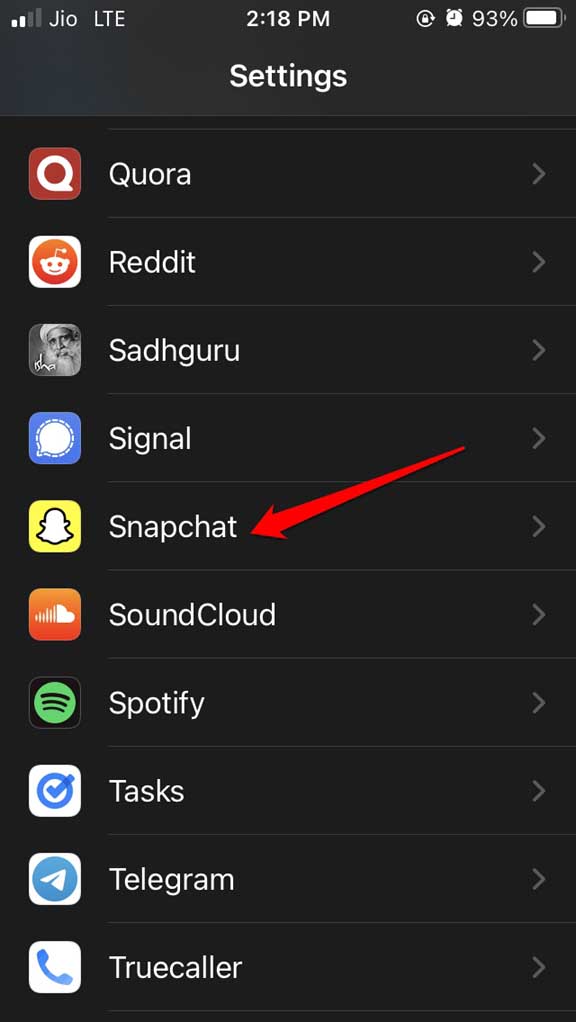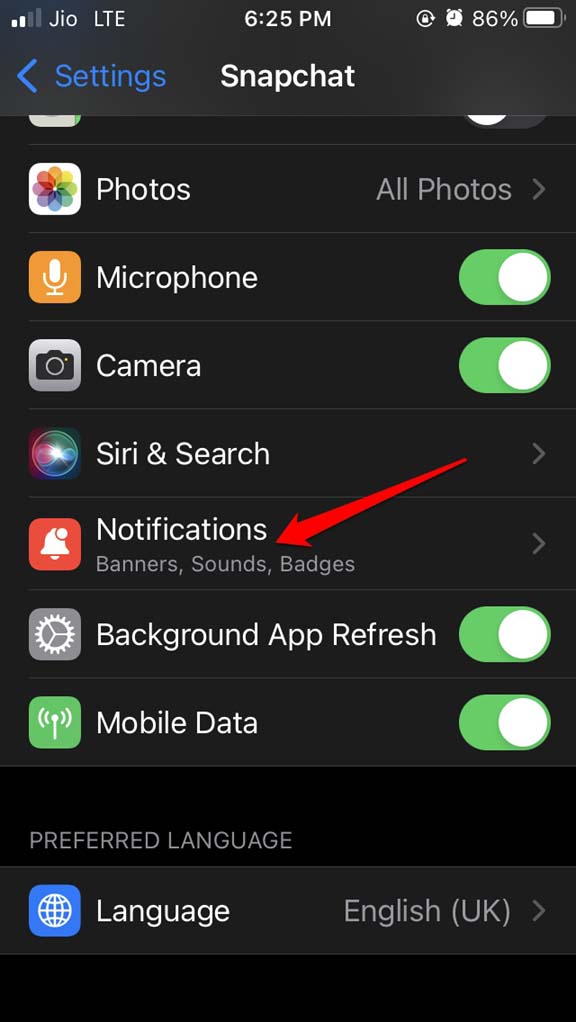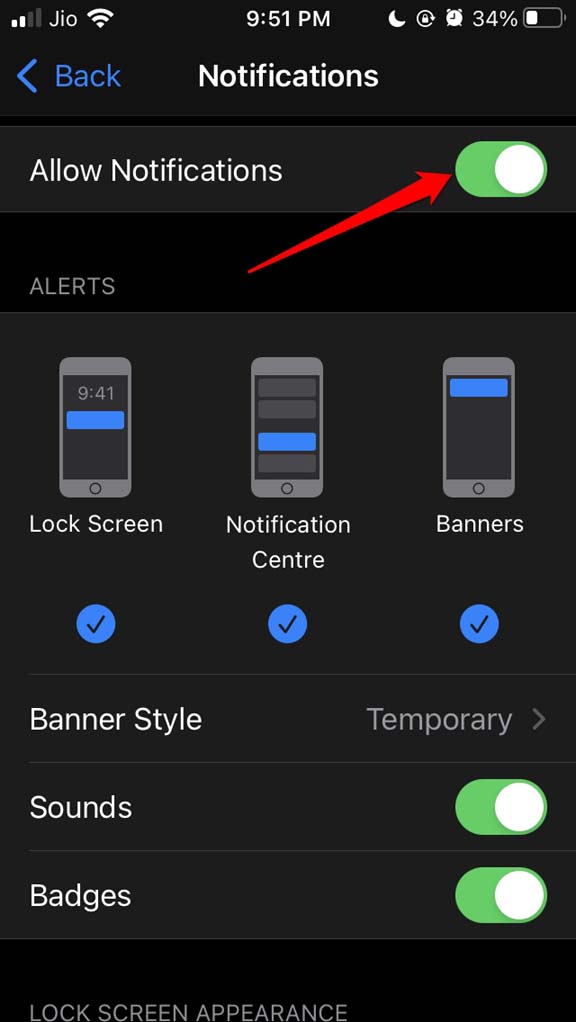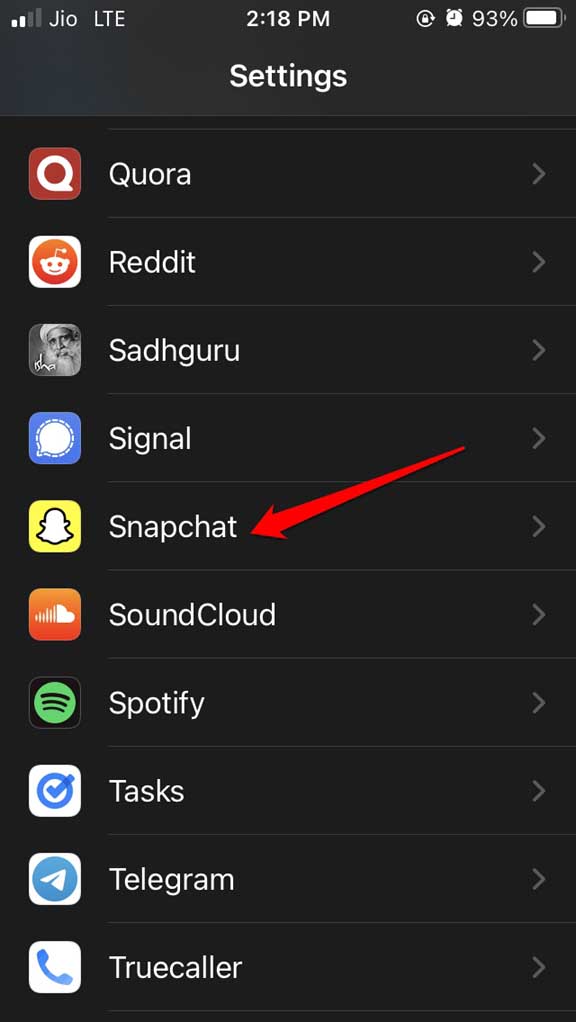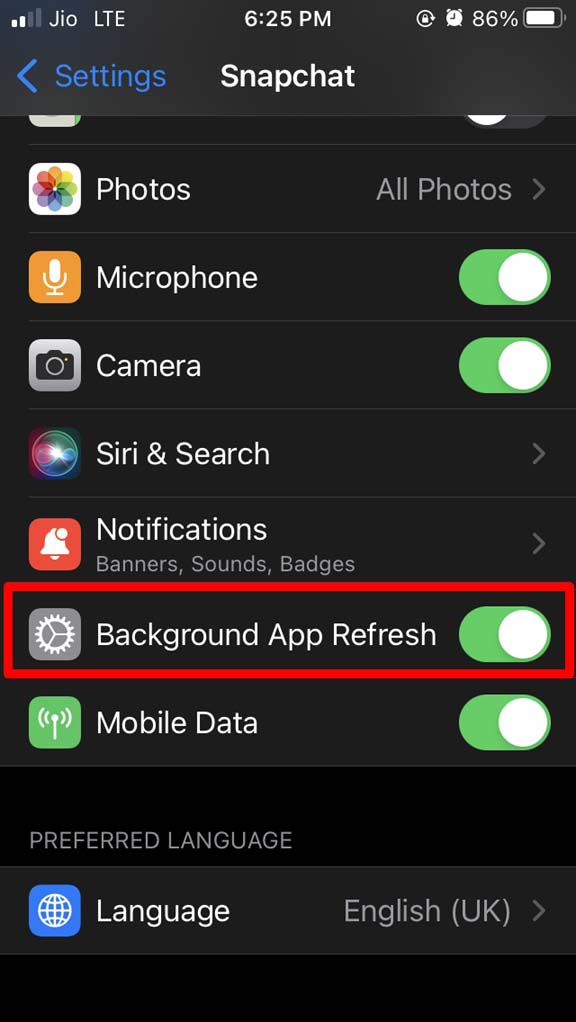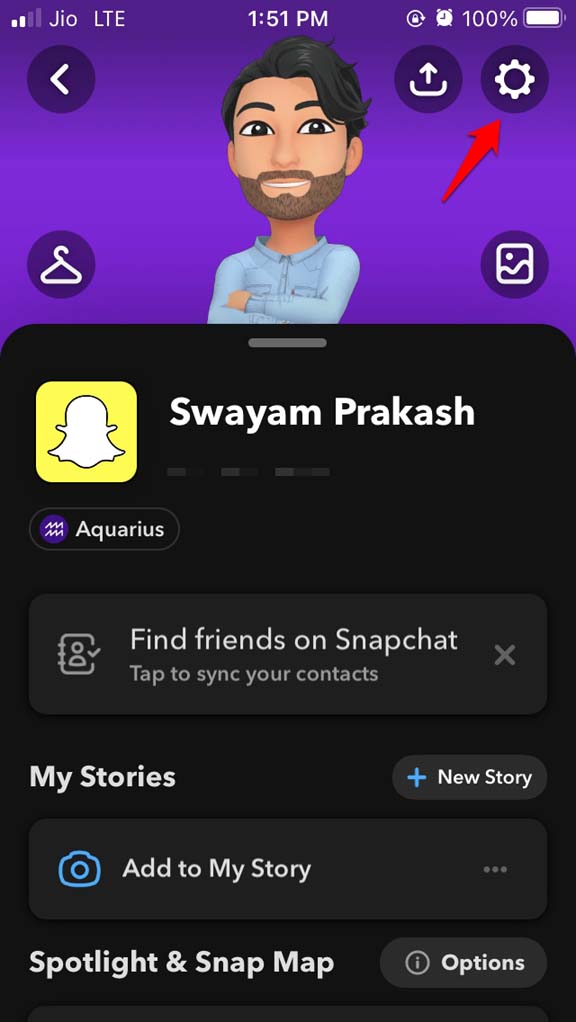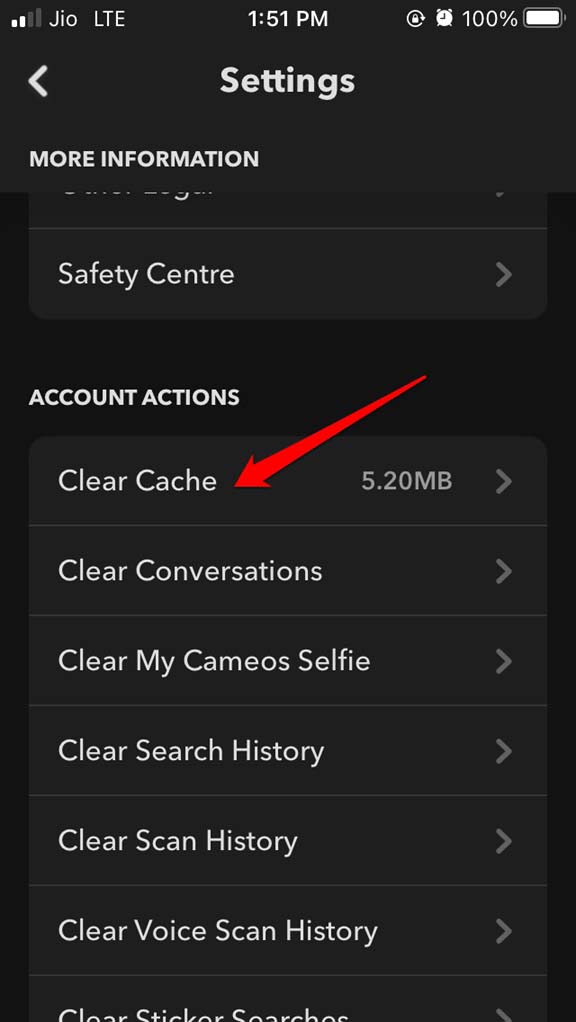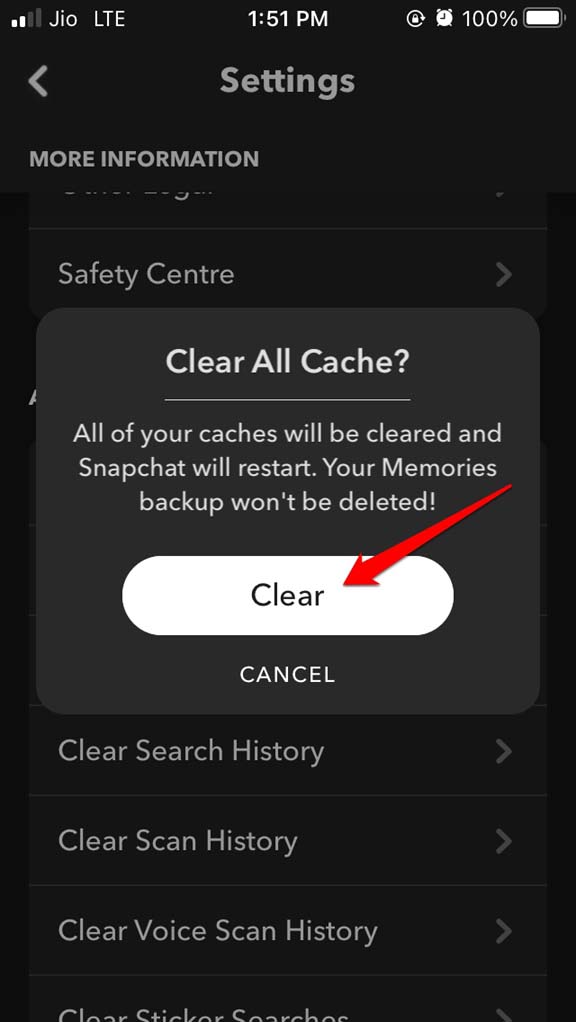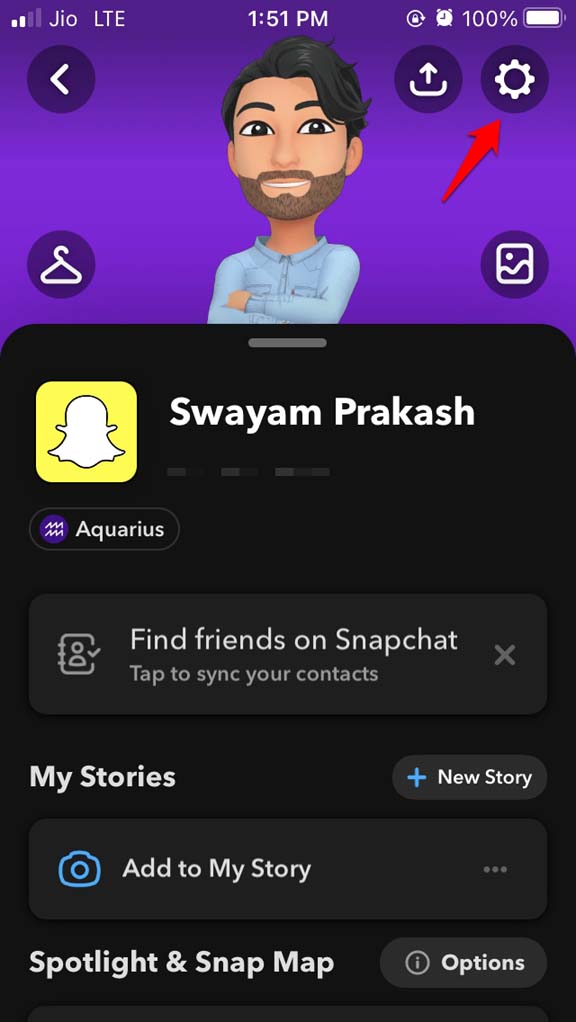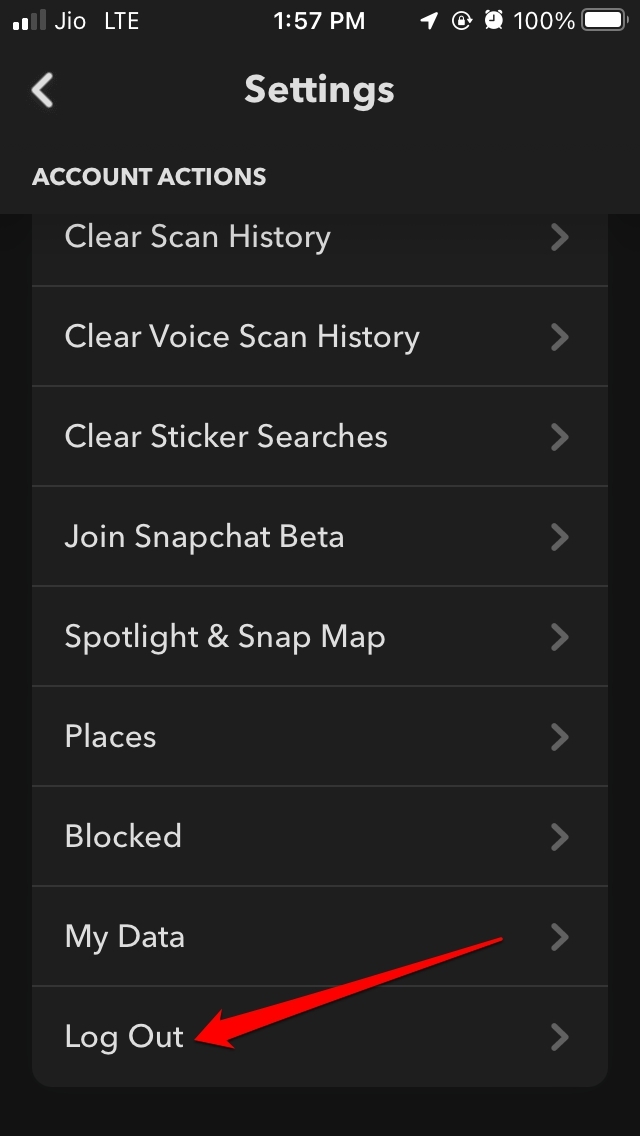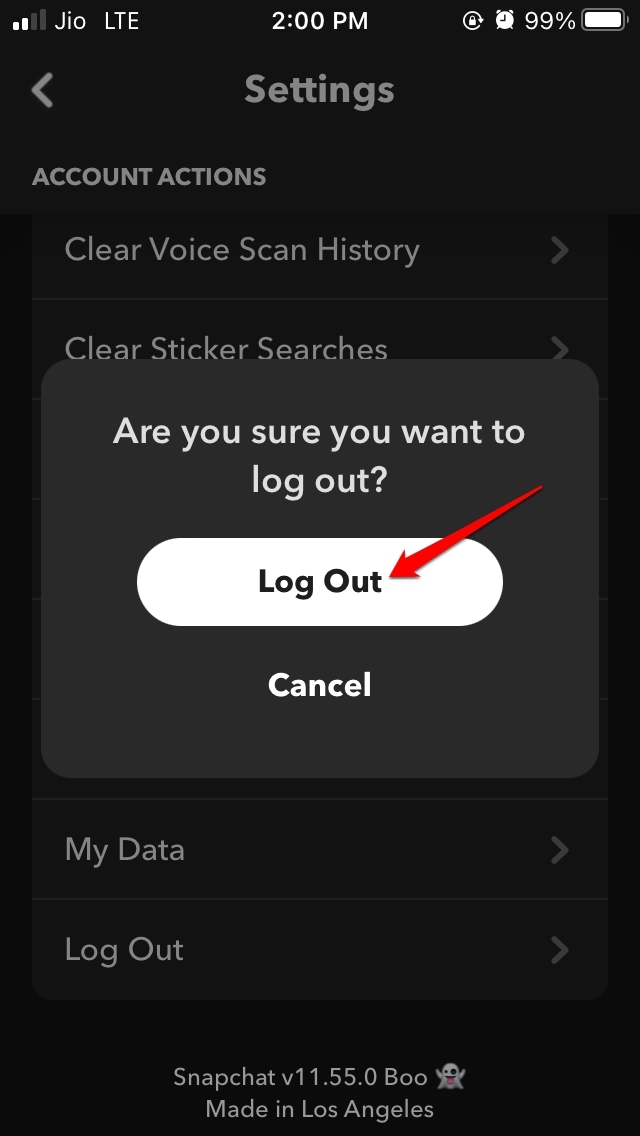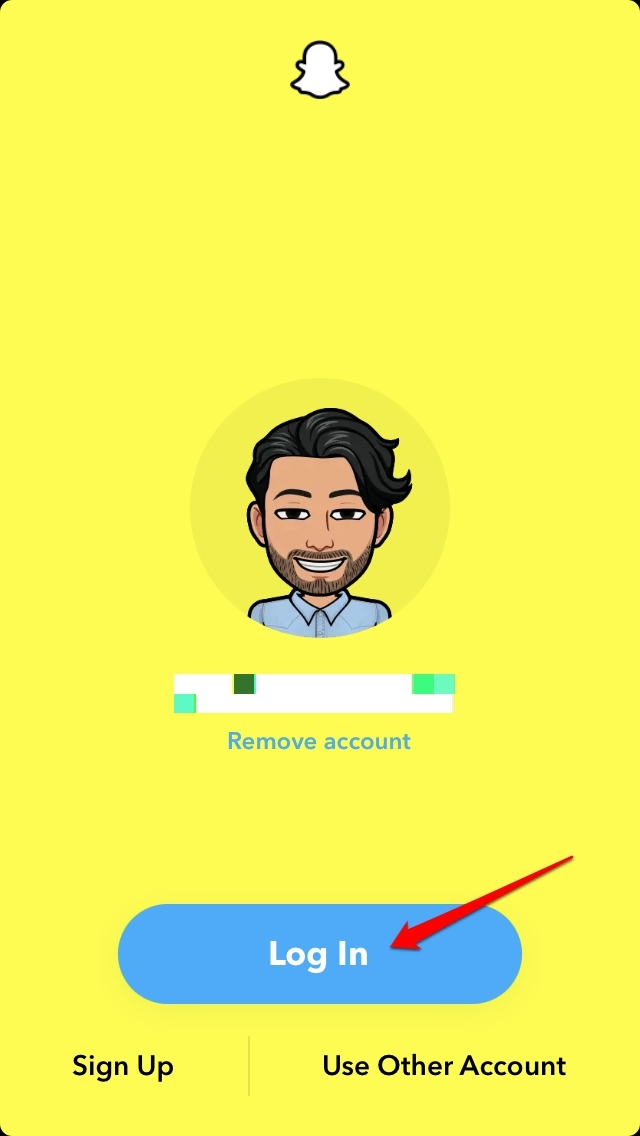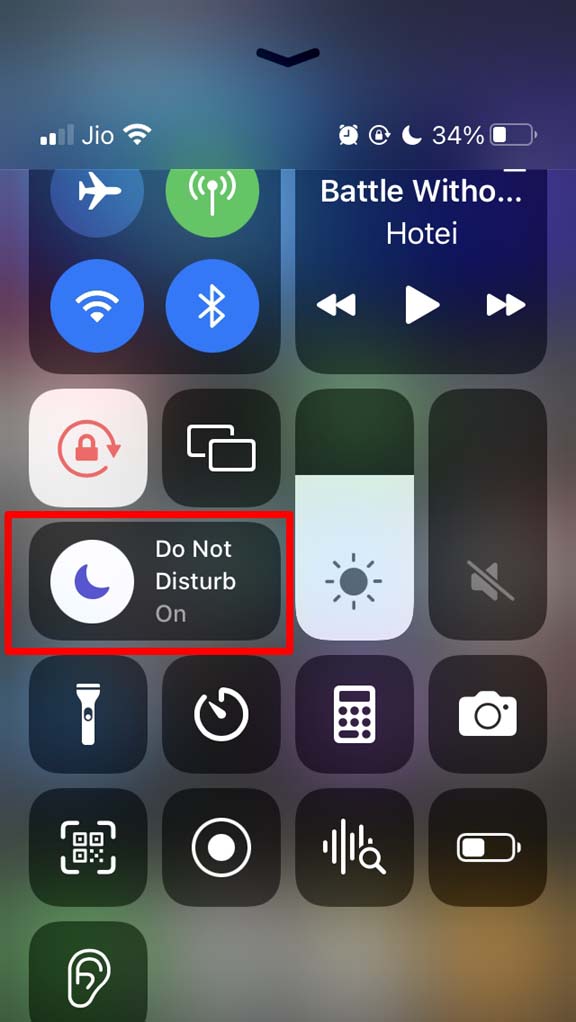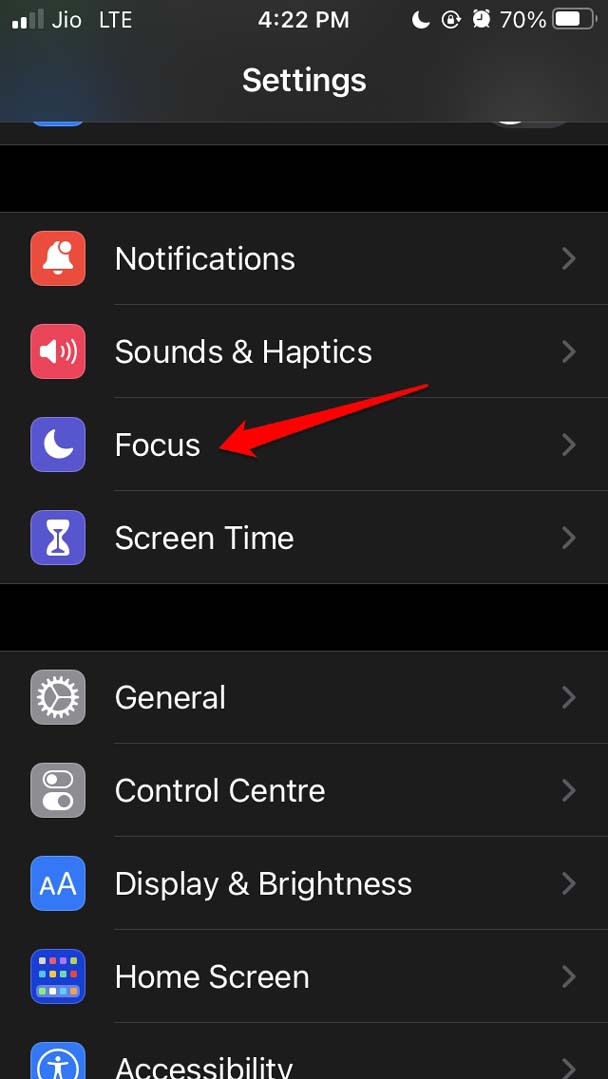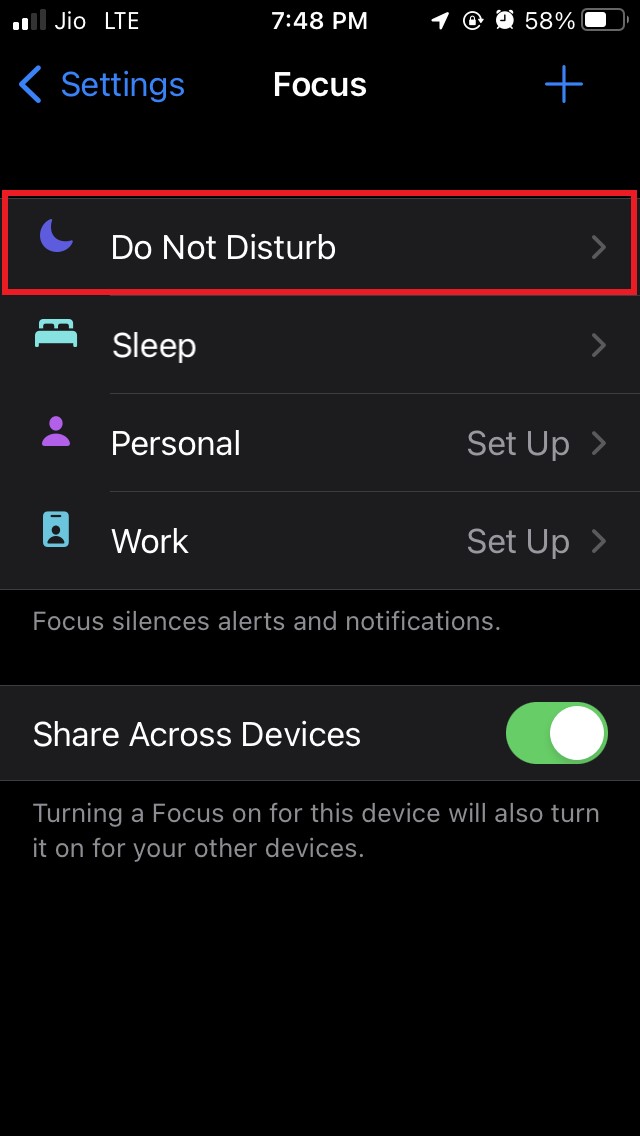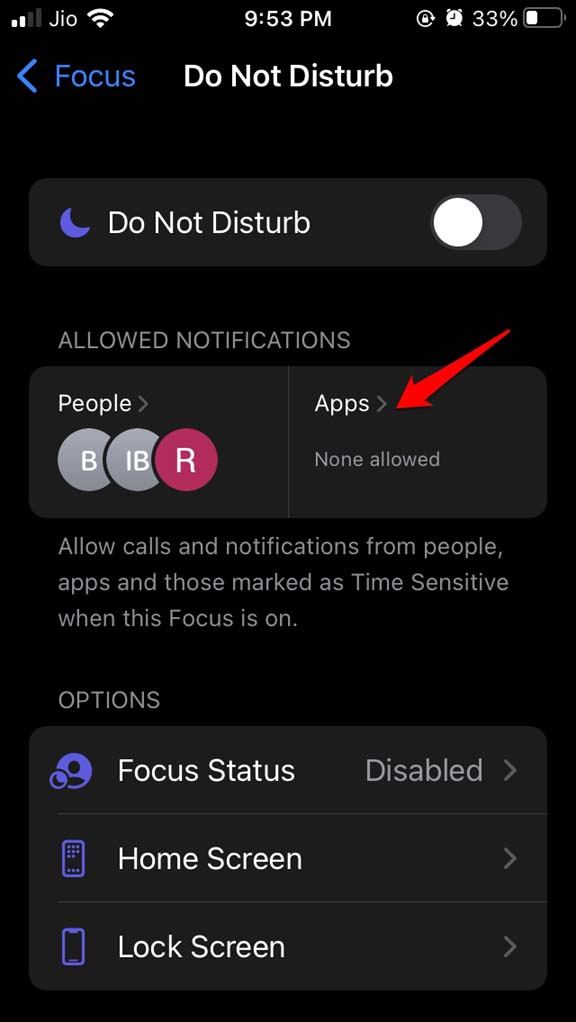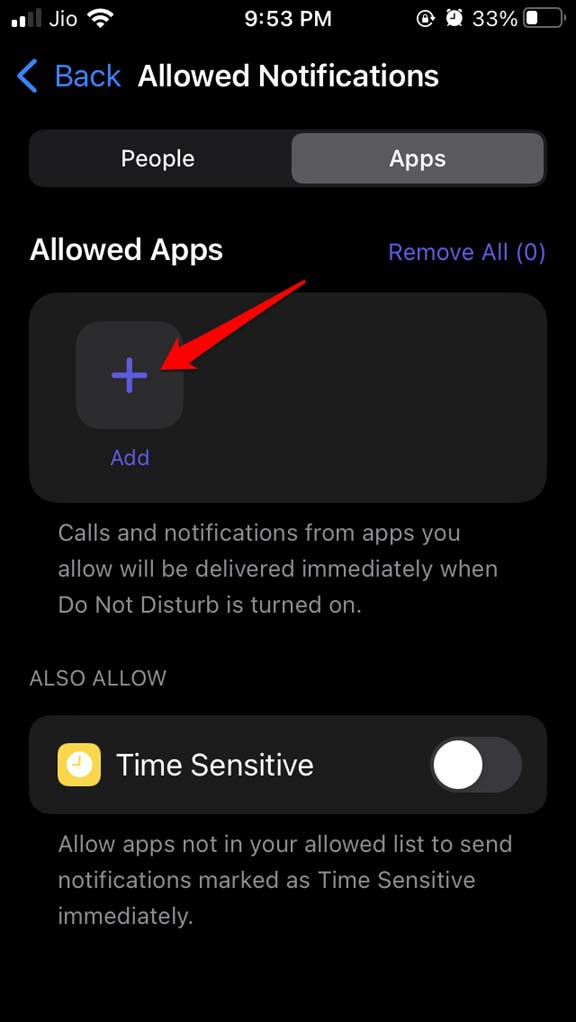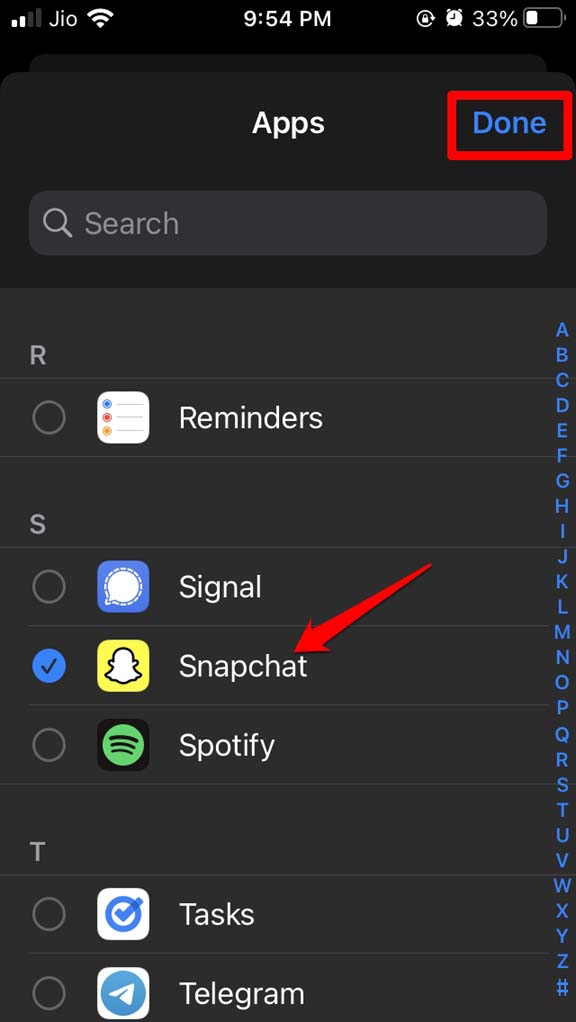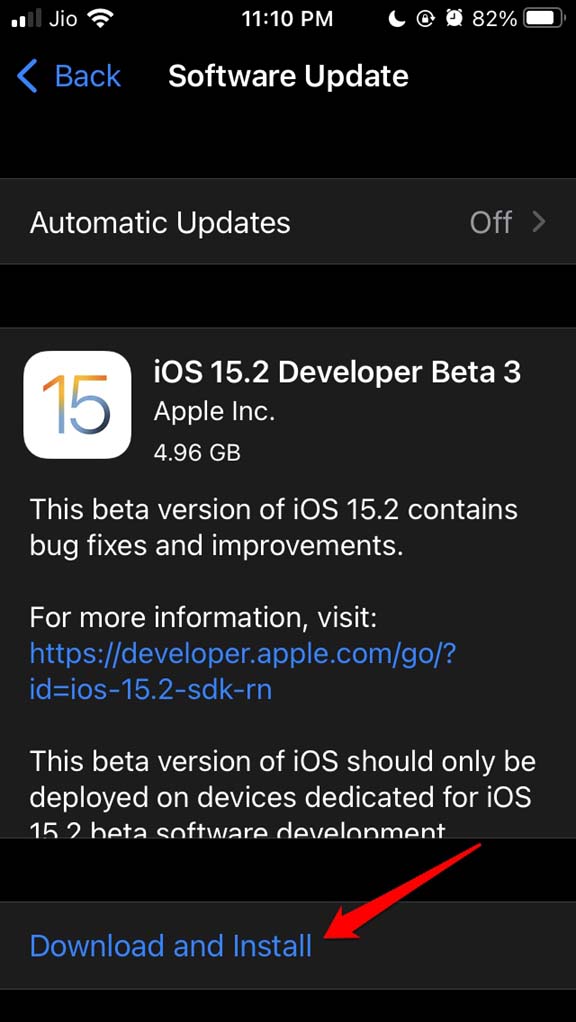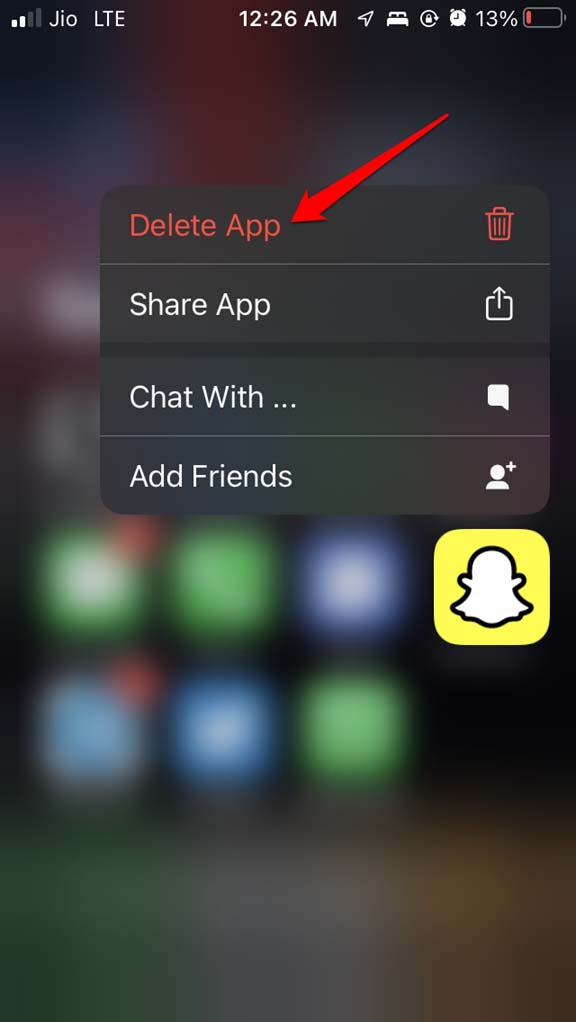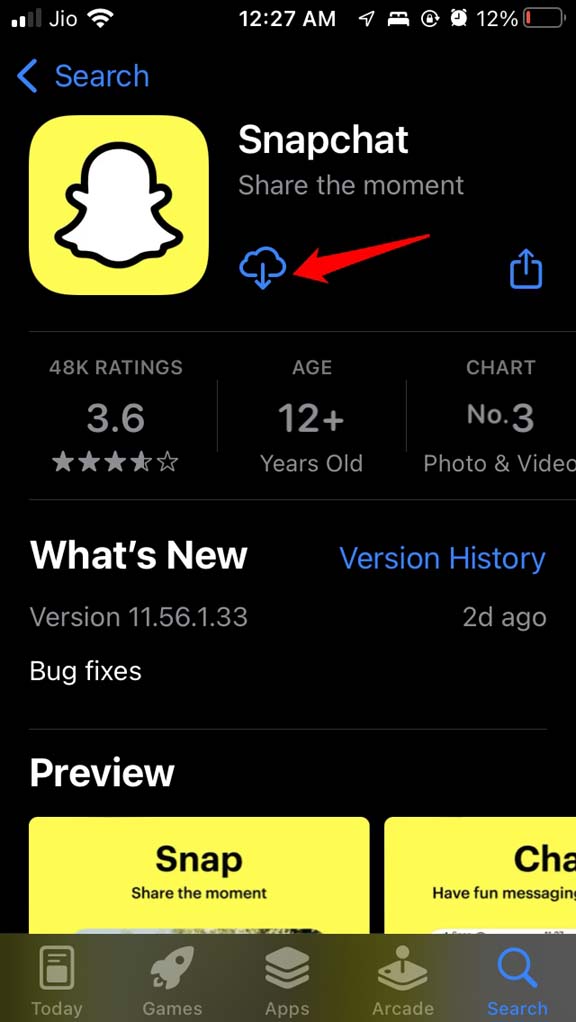In today’s date, a vast majority of people in the world live their daily lives on social media. So, no notifications mean missing out on the happenings and updates in the world. Snapchat is a popular application that caters to creating a network of friends and sharing updates by sending snaps. May it be personal or business reasons, it is necessary to fix the Snapchat notifications not working on iPhone issue.
Why are Snapchat Notifications Not Working on iOS?
You may be using an older version of Snapchat for iOS which may have some bugs.It may be some bug on the iOS build currently running on your iPhone interfering with Snapchat notifications.You may have turned off notifications or related alerts for Snapchat.Background App refresh for Snapchat may have been turned off. So, you are not able to get notified with real-time updates.The internet connection of the device in which you’re logged in to Snapchat may not be stable or it has been disabled.Do Not Disturb may be activated which would stop various apps including Snapchat to deliver any notifications.Snapchat in-app cache may be filled up with too much data which is making the app misbehave.
Here are the various fixes that will resolve the issue of the notification on Snapchat.
1. Enable All Notification Settings of Snapchat
You need to check that notifications are enabled for Snapchat. To do that,
2. Update Snapchat
Forgetting to update the apps is nothing new for smartphone users. However, they need to understand that the app build and OS build go hand-in-hand. If the app developers have launched a new version of the application, the new build essentially fixes bugs from the previous build. So, if you do not upgrade the app then bugs and version incompatibility cause you to come across various snags and one of them is not getting notifications. So, try to update Snapchat.
3. Allow Background App Refresh for Snapchat
Having background refresh enabled processes latest updates and notifications in the background even when you are not using the app. While by default it remains enabled on the iOS, maybe you have turned it off and forgot about it. To enable background refresh for Snapchat,
4. Clear Cache of Snapchat App
While Android OS allows clearing of app cache from the device, on iPhone, there is no such facility. However, the Snapchat app has an inbuilt provision to clear the app cache which you can use. Snapchat will restart and you have to log in once again. This fix should let you see all the Snapchat notifications from now onwards.
5. Log out and Log in Again to Snapchat
Often logging out and logging in back to Snapchat does the trick for various temporary technical glitches that happens with this app. Check if this fixes the notification issue and you are now able to see them. If the issue persists, try the next troubleshooting methods.
6. Disable Do Not Disturb in iOS 15
If you have Do Not Disturb enabled and Snapchat is not whitelisted, then you won’t get any notifications from this application. So, ensure to disable Do Not Disturb from the Focus Mode settings of iOS. Alternatively, you can keep the Focus Mode active but whitelist Snapchat so that even during the quiet hours, you continue to get notifications from Snapchat. To disable the Do Not Disturb, To whitelist Snapchat,
7. Update the iOS Version of your iPhone
Bugs can also haunt the system build which is the iOS. Stable builds don’t have many bugs but developer beta OS does show bugs often. So, timely update the iOS build so that it remains bug-free. After installing the iOS update check if Snapchat is showing notifications or not.
8. Reinstall Snapchat
This is not required in most cases. Still, when other fixes do not work, it is better to uninstall Snapchat from iOS App Library. Then reinstall the social media app from App Store. After installing, make sure to enable the notifications for Snapchat. Hence, these are the fixes you need to follow if Snapchat notifications are not working on your iPhone. If you have an iPad from which you use Snapchat, this guide will also work for that to fix the same issue. If you’ve any thoughts on How to Fix Snapchat Notifications Not Working on iPhone, then feel free to drop in below comment box. Also, please subscribe to our DigitBin YouTube channel for videos tutorials. Cheers!